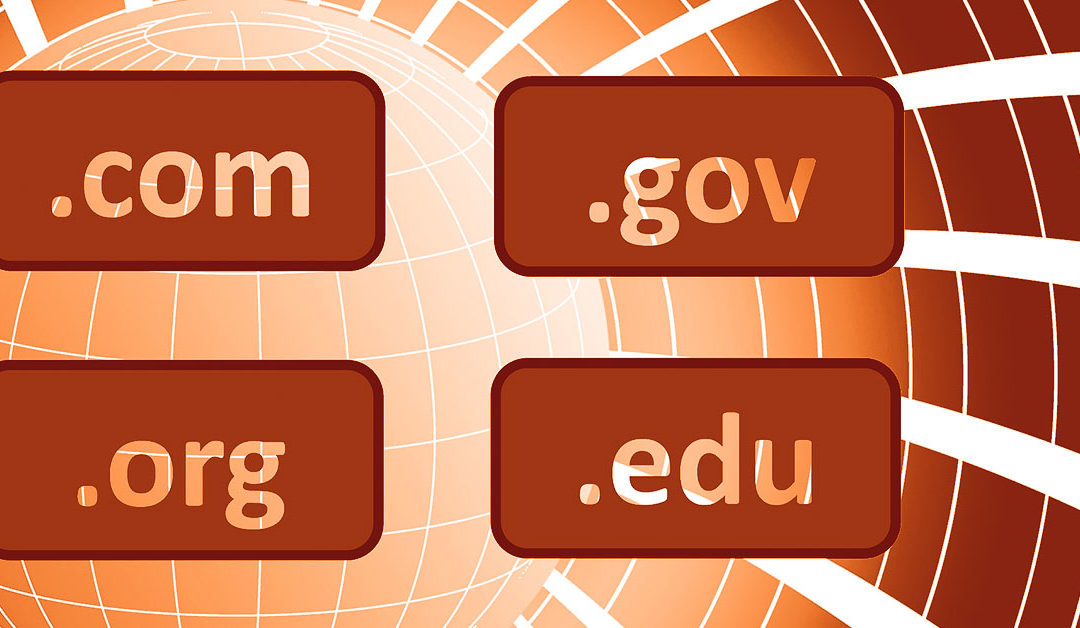What’s a domain registrar?
A domain name registrar is a business authorized by ICANN (a worldwide nonprofit partnership) to reserve domain names.
YOU (REGISTRANT)
The individual or group that registers a domain name is known as the Registrant or Owner of the domain.
REGISTRAR
Organizations accredited by ICANN and can accept domain registration orders from a Registrant. Domain.com, GoDaddy, and Google are examples of popular registrars.
REGISTRY OPERATOR
Operators maintain the record of domain registrants and the associated Domain Name System (DNS) settings.
ICANN
You don’t have to buy your domain registration from the same company that hosts your website (or email).
This matters, because not all domain registrars are the same. They charge different fees and provide different sets of features and support options. When the domain registration is “free” in a package of services, you may actually be charged for important services such as privacy protection or encounter a high price for renewal. But don’t worry, you can switch domain registrars at any time.
Your domain name is a critical business asset, as important as your business name or trademark. A slow or unreliable registrar can increase the risk of downtime in your business. If you lose control of your established domain name, it can be costly to recover.
If your business domain has been registered in the personal account of an employee or in the business account of your website developer, it’s highly advisable to transfer the registration to a business owner.
How do I change my registrar?
The exact process depends on your registrar, but they all have features that help make transfers safe and secure. The key steps are outlined below.
Don’t wait until your domain is about to expire! Domain transfers can take up to a week to complete. If you start too late and your domain becomes “expired”, you can have problems transferring and/or extended service disruptions. Allowing at least 14 days before expiration is highly recommended, so you can try again if there are any problems.
Prepare for transfer
At your existing registrar:
- Unlock your domain Transfer Lock: Most of the time, your transfer lock should be on, to prevent your domain from being transferred without your knowledge. To begin a transfer, you must turn off your transfer lock.
- Get an Authorization Code: In order to transfer your domain, you must prove you have permission to register the domain by providing an authorization code (sometimes called EPP code or Transfer code) to your new registrar. You must request this code from your existing domain registrar.
- Copy your DNS Settings: It is highly recommended that you take a screenshot or otherwise record your entire DNS configuration before you begin a transfer. While most registrars will attempt to import this information, it’s not usual for problems to occur.
Start the transfer At a new registrar:
- Create an account at your new domain registrar. (Sometimes this step is after #5.)
- Request to transfer an existing domain: At this point, you will likely need to pay for at least 1 year. This should be added to any time remaining at your current registrar. (For example, if you had 6 months left before renewal, when you transfer and add a year, you should have a year and a half before the next renewal.)
- Configure registration settings: If available, request “domain privacy” a service that hides the personal information in your registration. Check that the DNS settings imported match those at your current registrar.
- Respond to confirmation emails: Watch for and respond to confirmation emails. The transfer will not be completed until your identity has been verified.
- Wait for the transfer to complete: This can happen quickly, but more likely will take a few days. There’s also a slight chance that website service will be temporarily disrupted.
- Test your website and email: When you get an email confirmation that the transfer is complete, be sure to check that your website and email are working properly. Compare the DNS settings with your screen capture (step #3) if there are any problems.
- Give access to your webmaster: Once a transfer is completed, don’t forget to give your webmaster access to the DNS settings at your new registrar, typically by adding them into the Domain Permissions.
Questions?
If you have questions or need assistance with a domain transfer, reach out! We’re here to help.